SmartPST 1.5 (Free!)
For 64 bit Outlook
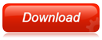 |
|
For 32 bit Outlook
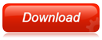 |
|
|
|
Use SmartPST to attach / detach PST files the way Outlook SHOULD do it in the first place.
- Works with or without Outlook running
- Automatically attaches / detaches files according to availability (and remembers to try again next time)
- Drag and Drop a bunch of PST files to open them
- Easily change display names of your PST files
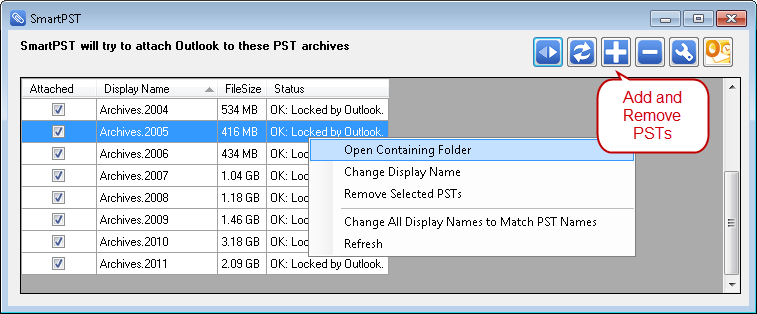
Roaming Profiles versus the Local PST files (Solved!)
Microsoft strongly suggests (and only supports) putting PST files on the local hard drive of the machine. This is mostly due to the nature of PST files being essentially huge databases that can clobber network traffic and server disk timings.
However if you also implement roaming profiles (or have a Remote Desktop with roaming profiles) then you will have an issue. Once you log on to the roaming computer your Outlook will 'lock up' as it tries to find non-existent local PST files.
SmartPST solves this problem. It sits in your startup programs and will detach locked or non-existing PST files. This will Outlook to function without the files. The PSTs are still remembered so that the next logon will attach them back if they are available. |