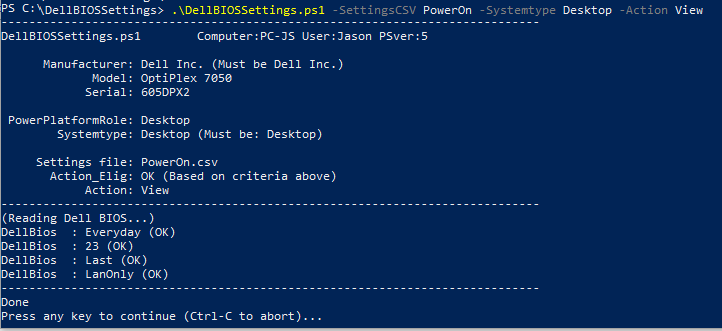
Update Dell BIOS Using Powershell
Right click the appropriate .cmd file and Run as Admin
You can rename the .cmd file and the switches will adjust automatically (they are read from the name of the .cmd file)
DellBIOSSettings -SettingsCSV PowerOn -Systemtype Desktop -Action View.cmd DellBIOSSettings -SettingsCSV PowerOn -Systemtype Desktop -Action Update.cmd DellBIOSSettings -SettingsCSV PowerOn -Systemtype Desktop -Action Default.cmd DellBIOSSettings -Action Export.cmd
It will call the .ps1 file with these parameters:
-quiet ## Proceed without user input (for automation) -SettingsCSV PowerOn ## CSV Settings file to use -Action View ## View, Update, Default (view= view settings, update= change settings according to csv, default = change settings to defaults from csv) -Systemtype All ## System types allowed to be updated, system=All, system=Desktop, system=Laptop (Must be Dell Inc)
DellBIOSSettings_Poweron.csv
This is the CSV file with the settings you wish to change (you can make your own)
Category,Attribute,DefaultValue,DesiredValue PowerManagement,AutoOn,Disabled,Everyday PowerManagement,AutoOnHr,0,23 PowerManagement,AcPwrRcvry,Off,Last
Admin Info
Download
https://www.dell.com/support/kbdoc/en-us/000177240/dell-command-powershell-provider
Docs
https://www.dell.com/support/home/en-us/product-support/product/command-powershell-provider/docs